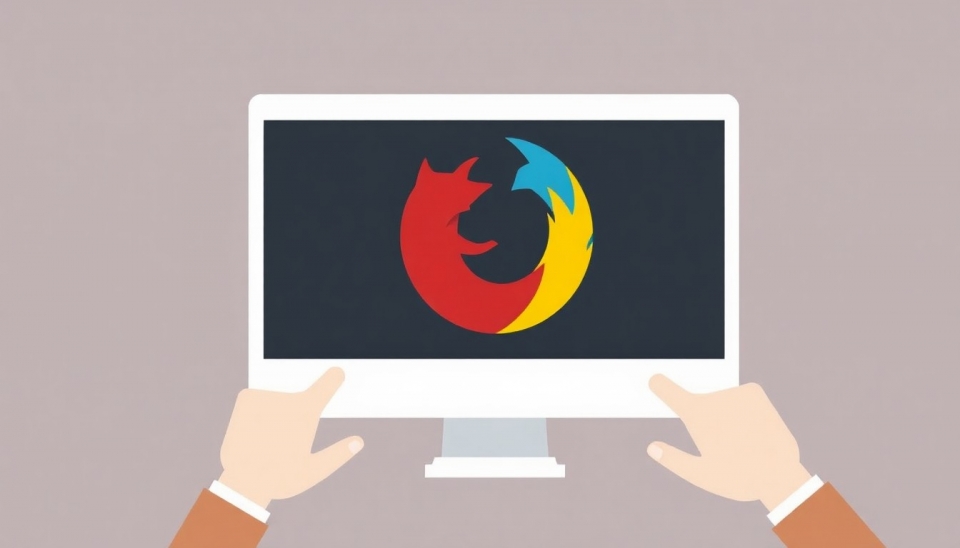How to Set Your Preferred Web Browser on Desktop and Mobile Devices
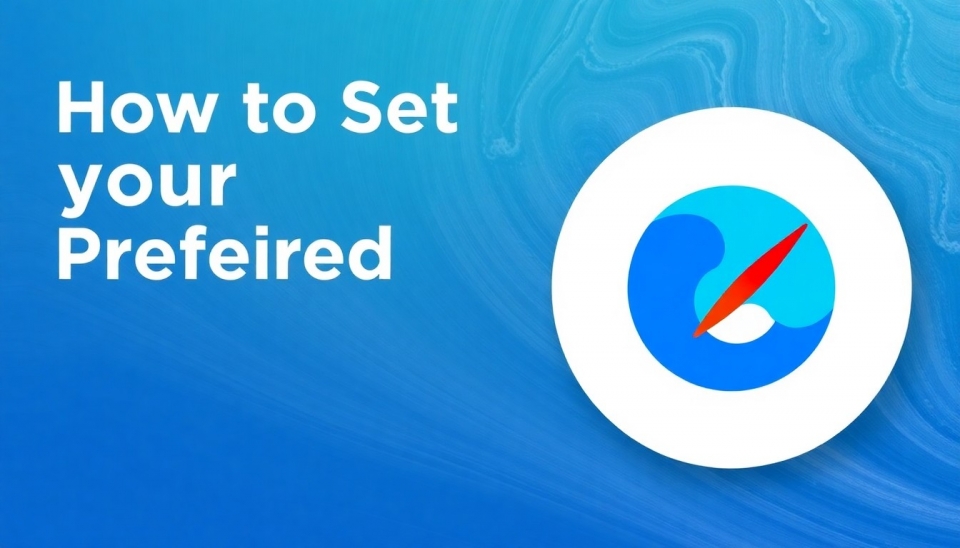
In the digital age, every internet user has preferences when it comes to web browsers. Many people often face the problem of choosing their default browser on their devices. With a few simple actions, you can easily set your favorite browser as the primary one on your desktop and mobile gadgets.
There are various popular browsers, including Google Chrome, Mozilla Firefox, Microsoft Edge, and Safari. The setup may vary slightly depending on the operating system, so it's essential to know how to properly install your preferred browser on your device.
For desktop computers, for instance, in Windows 10 and 11, it's necessary to go into the system settings, select the "Apps" section, and then "Default Apps." Here, you will have the option to select the main browser for internet requests. If you have a new browser installed, such as Chrome, you can set it as the default by selecting it from the list.
As for macOS, users can set Safari as their default browser. To do this, you need to open Safari, go to the "Safari" menu, select "Preferences," and specify the default browser.
On mobile devices with Android operating systems, the process is similar. You need to go into the phone settings, select the "Apps" section, then "Default Apps," and choose your preferred browser. On an iPhone, the situation is analogous: you need to open settings, scroll down to your browser, and set it as the primary one.
In conclusion, changing your default web browser on your device is quite simple. It allows users to set up popular browsers to match their personal preferences and improve their online experience.