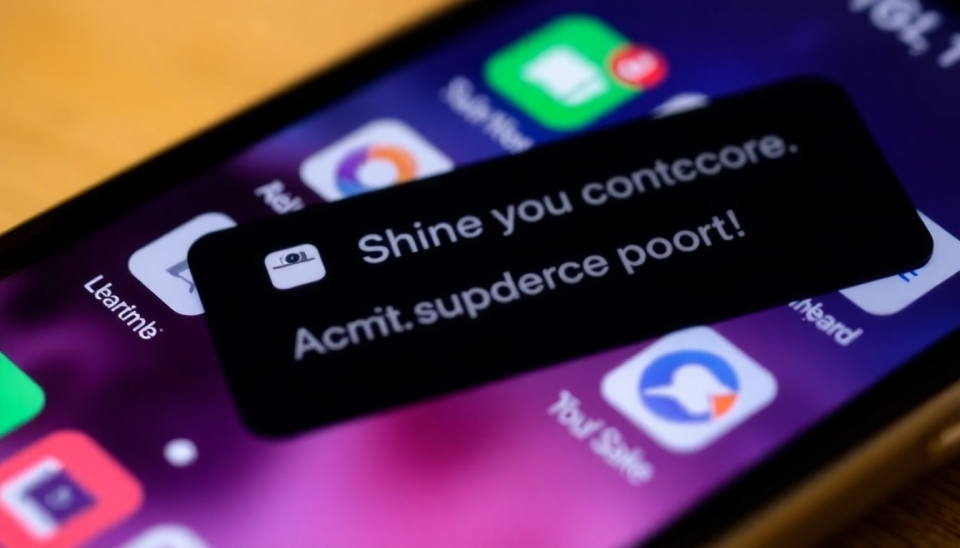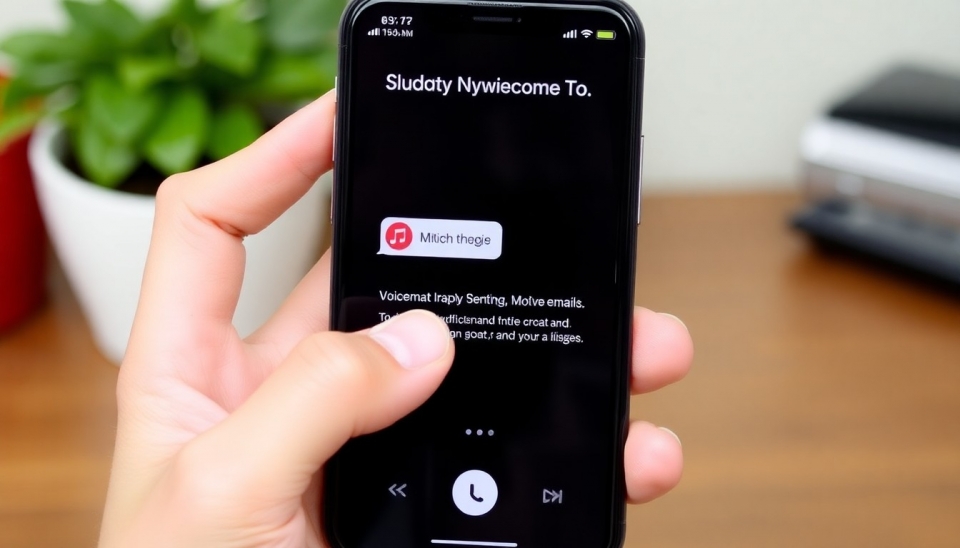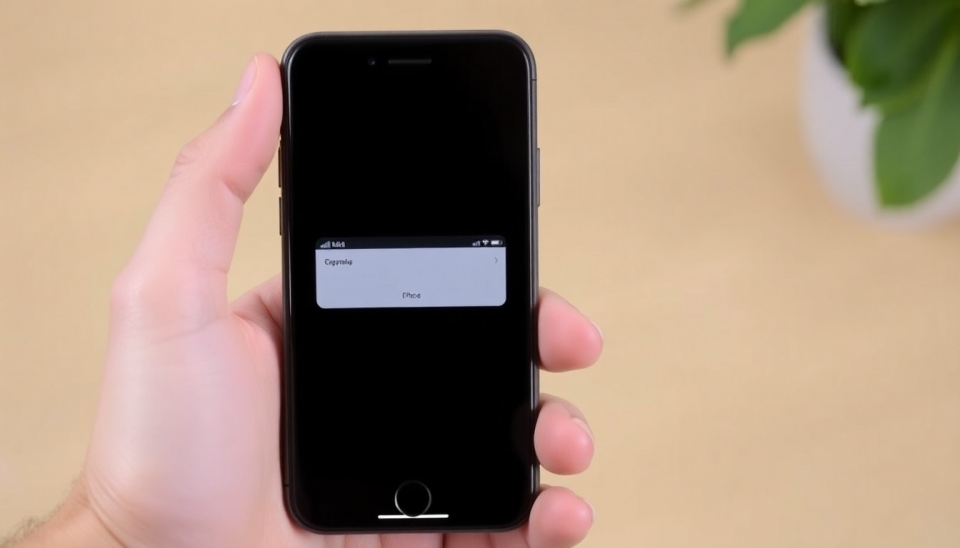Step-by-Step Guide to Factory Resetting Your iPhone

In today's world, technology has become an integral part of our lives, and the need to reset a device may arise for various reasons. You might be planning to sell or hand over your iPhone, or you could be facing performance issues. Factory resetting your device will help restore it to its original state. In this article, we will detail how to correctly perform this procedure and what steps need to be taken.
First and foremost, it is important to note that a factory reset will erase all data on your device. Therefore, it is essential to back up important information. This can be done through iCloud or iTunes. Regularly creating backups is recommended to avoid losing valuable information.
Now let’s move on to the reset process. Open the "Settings" app on your iPhone. Scroll down and select "General." Then, scroll down to the "Transfer or Reset iPhone" option and tap on it. In the menu that appears, select "Erase All Content and Settings." Your phone may prompt you for your password or Apple ID. Enter the necessary information.
When you tap "Erase," a warning will appear on the screen indicating that all data will be erased. Confirm your desire, and the device will begin the reset process. This may take several minutes, after which the phone will reboot and be ready for initial setup as if it just came out of the store.
After the device is reset, you will have the option to set it up as new or restore data from a backup. This will allow you to return to your previous work environment if you choose that option. Now you know how to reset your iPhone to factory settings, which will help you stay connected with others or simply enjoy an updated device.
By following these simple steps, you can successfully factory reset your iPhone and ensure its seamless operation.