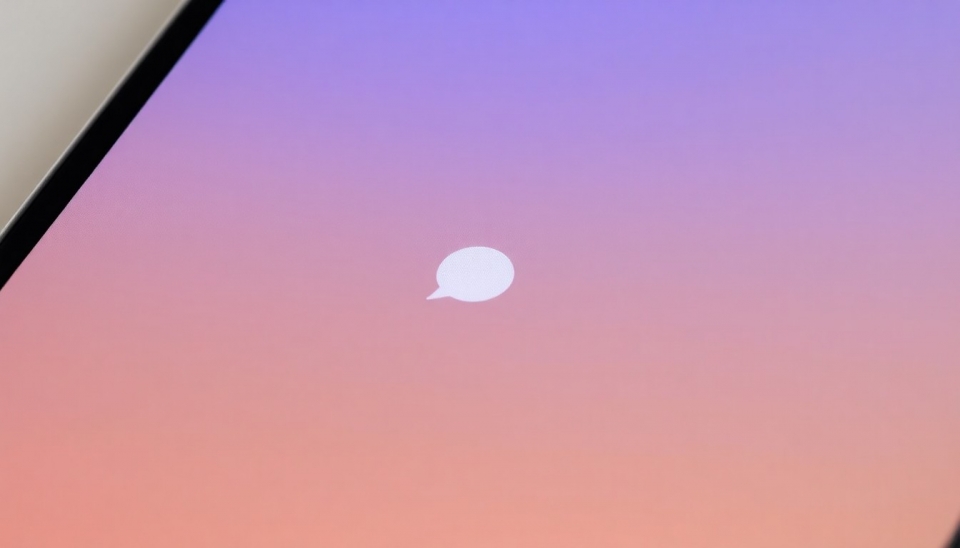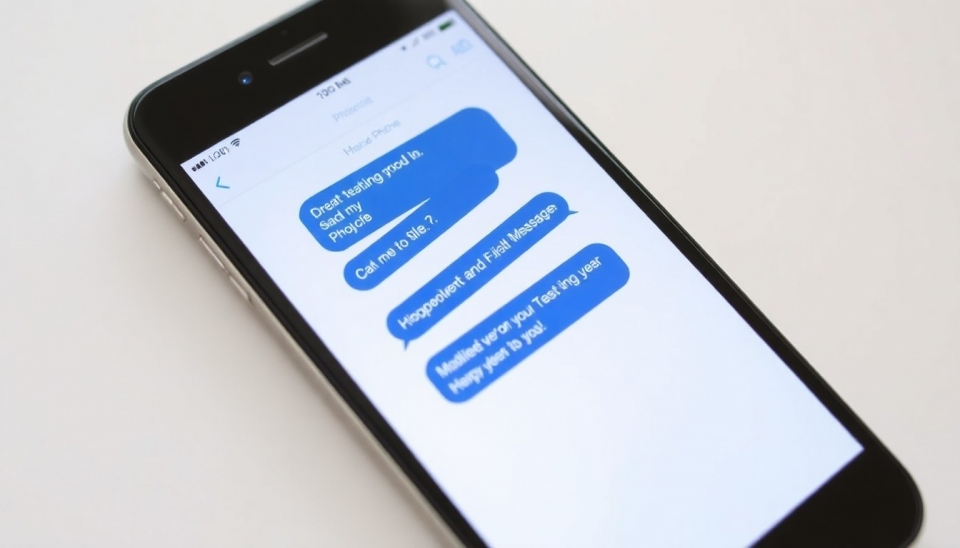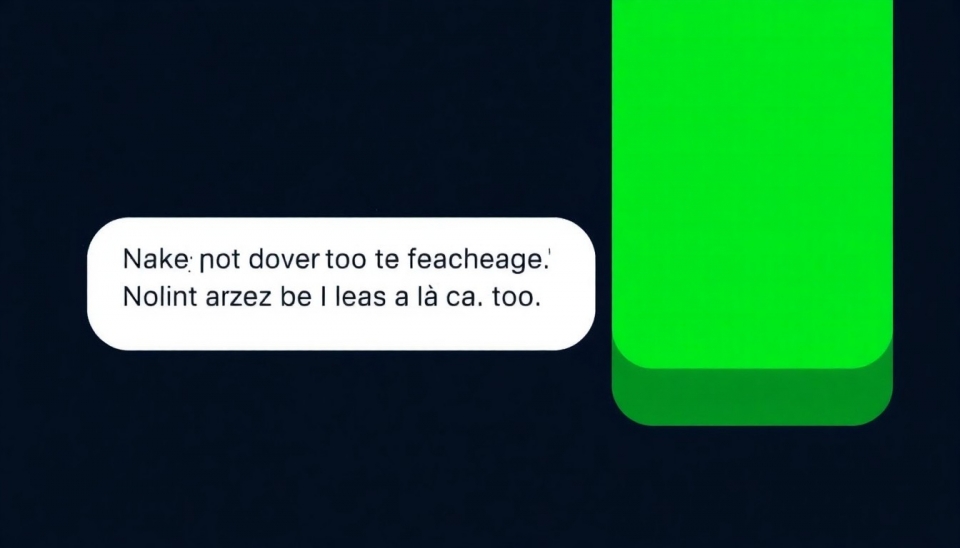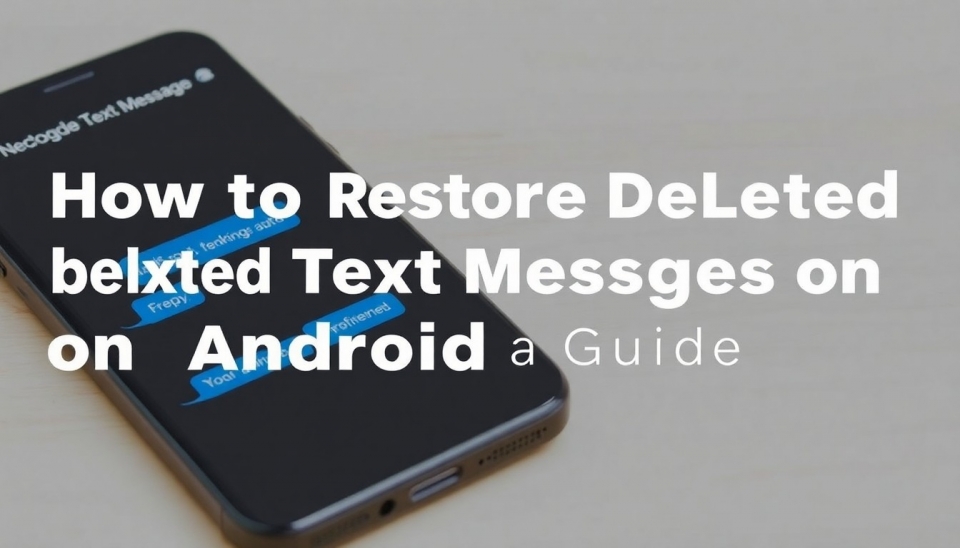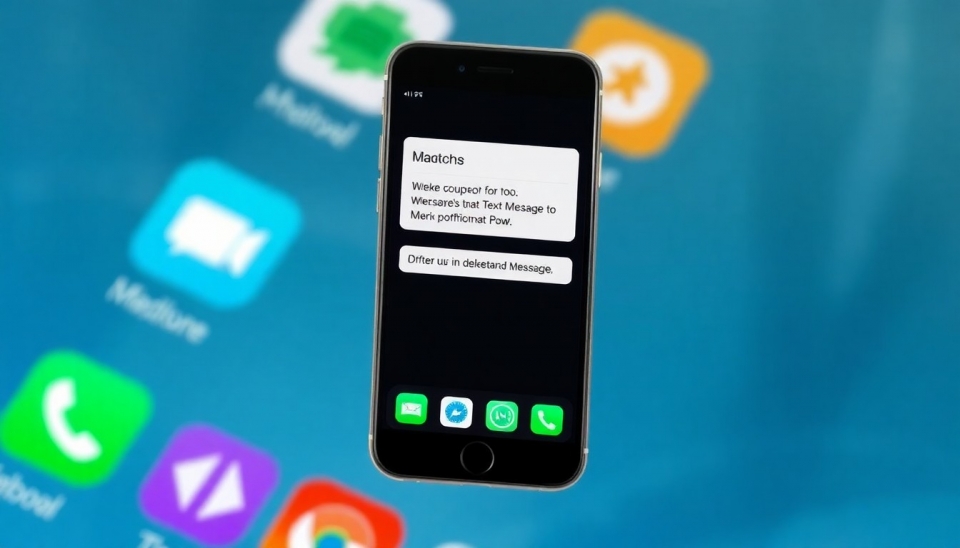How to Delete Multiple Text Messages on Mac and iPad: A Step-by-Step Guide
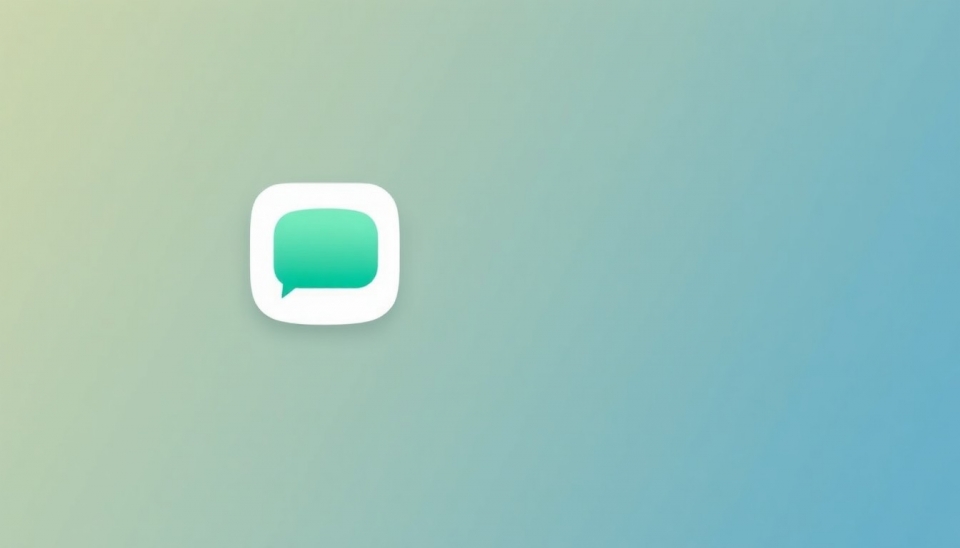
In today's world, messaging has become an essential part of our lives. With the growing number of exchanges, there often arises a need to delete multiple messages at once to free up space or to get rid of unnecessary information. For users of Mac and iPad, the process of deleting multiple text messages may seem complex, especially for those unfamiliar with managing multiple messages simultaneously. However, by following simple steps, you can quickly and effectively delete the necessary messages.
The first step is to open the "Messages" app on your device. Ensure that you are in the list of conversations where all your chats are displayed. If you want to delete messages from a specific chat, simply select it.
Next, to select multiple messages for deletion, you need to hold down the Command key on your keyboard if you are using a Mac. On iPad, the process is slightly different: just long-press a message to activate the editing mode, after which you will be able to select multiple items.
Once the necessary messages are selected, you will see the delete option. On Mac, go to the "Edit" menu and then choose "Delete," or simply press the "Delete" key on your keyboard. On iPad, once messages are selected, you will also see an option to delete them using the trash bin icon.
Remember that before deleting messages, it’s advisable to think twice, as you won't be able to recover deleted data if you need it again in the future. It’s also worth checking for important messages that might be useful to you at any moment.
In conclusion, the process of deleting multiple text messages on Mac and iPad is quite simple if you follow the right instructions. With this information, you can easily and quickly manage your messages and maintain order in the "Messages" app.